Windows Tweaks: Adding commands with folder context menu
Command Prompt Here:
In my development environment I need to access Command Prompt very frequently. And its really boring to open the console and every time do some cd.. cd.. cd and point it to my destined folder.
You are feeling the same right? :) Just get it and enjoy it...
In my development environment I need to access Command Prompt very frequently. And its really boring to open the console and every time do some cd.. cd.. cd and point it to my destined folder.
You are feeling the same right? :) Just get it and enjoy it...
Nothing much to do though... Just download the registry file. Then a “Double click”, followed by “Yes” and “OK”. And it will bring the command prompt in your folder's context menu.
If you are using windows Vista or later, you already have this available. But now XP users will also avail the facility.
Now, Just right click on any of your folder and click "Command Prompt Here".
The file is available through my Google doc shares. Download CMD_Here.reg.
Cruel Delete:
Another utility here. Sometimes you may want to delete a large folder without being concerned about anything. All you want just to delete it. Then the command “rmdir” works much faster than window’s graphical delete option. But how fun it will be, if you can do the same without opening command prompt yourself!! Well... download this Cruel Delete.reg registry file and run it. Get the command in your folder context menu. :D
Thanks to Mr Md. Enamul Huq Sarker for his kind help.
The file is available through my Google doc shares. Download CMD_Here.reg.
Cruel Delete:
Another utility here. Sometimes you may want to delete a large folder without being concerned about anything. All you want just to delete it. Then the command “rmdir” works much faster than window’s graphical delete option. But how fun it will be, if you can do the same without opening command prompt yourself!! Well... download this Cruel Delete.reg registry file and run it. Get the command in your folder context menu. :D
Thanks to Mr Md. Enamul Huq Sarker for his kind help.
Hope these will help you a lot.
Other resources:
Registry tweaks are really helpful. Here i am adding some more resources having some more nice tricks
Other resources:
Registry tweaks are really helpful. Here i am adding some more resources having some more nice tricks
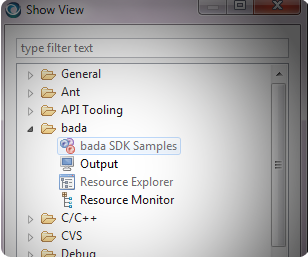
In Windows 7 press Shift then click left mouse button, you will have the open command prompt here :D
ReplyDeleteYeah... :)
DeleteIt was prepared for Windows XP. However, we can make several utilities in this way :)
thnx for commenting