Samsung BADA, Starting with sample application
Hurrayh!! You downloaded all the required stuffs right? ( Didnt get my point :( ? Please refer to the earlier post ;).
Hope you already installed the IDE with language packs. If so just run the IDE. Specify your BADA workspace where all your projects are supposed be resided. And continue...So! Now we are totally ready to go for the sample applications right? Its really easy and fun at the same time. Hope the BADA IDE is running behind your web browser. Now all you need to do is follow the steps given here to run some sample applications. Playing with these applications will make you familiar with this IDE, as well as give you a brief idea over the BADA SDK. Anyway, lets stop my tattling and start working.
1. Open the window of BADA SDK samples window. Go to “Window > Show view > Other”. This will show you a dialog like following.
Select Bada SDK samples from this dialog. Click OK. The window of sample application list is opened.
2. Right click on any application ( Say Basic app ). Select “Copy into my workspace...”. This will copy the whole project into your workspace. You can find these sample applications in [BADA_IDE_ROOT]\1.0.0b3\Samples directory. In my case this is C:\bada\1.0.0b3\Samples.
3. You need to build the application first. Then it will be able to run. BUT before that you need to configure the build settings. There are three build configurations...
- Simulator build ( A build to run in the simulator )
- Target build ( A build to run in the physical device )
- Target release.
Running in Simulator
To run in simulator select the first one ( Simulator build ).4. Right click. Build the project
5. Again, Right click. “Run As > bada Simulator Application”.
The Basic app should successfully run in simulator.
4. Build the project.
5. “Run As > bada Target Application”. ( Make sure your target device is connected with the PC through USB )
The basic app should run in the target device now.
Note:
Running or debugging in target device requires some driver ([BADA_IDE_ROOT]\1.0.0b3\Tools\S8500-Driver-V5_02_0_0.zip ) setup and some other things to be done. Please refer to the pdf if you face any problem.
Hope by now the Basic app is running in your Samsung BADA phone.
Next post will be on the basic architecture of a Bada application. So stay tuned :)
The Basic app should successfully run in simulator.
Running in Target
To run in your target device, select second one ( Target build )4. Build the project.
5. “Run As > bada Target Application”. ( Make sure your target device is connected with the PC through USB )
The basic app should run in the target device now.
Note:
Running or debugging in target device requires some driver ([BADA_IDE_ROOT]\1.0.0b3\Tools\S8500-Driver-V5_02_0_0.zip ) setup and some other things to be done. Please refer to the pdf if you face any problem.
Hope by now the Basic app is running in your Samsung BADA phone.
Next post will be on the basic architecture of a Bada application. So stay tuned :)
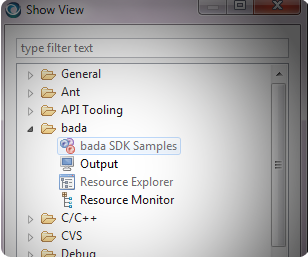
thanks a lot for these tutorial and your help,
ReplyDeletebecause i have a lot of time i want to run these sample of bada sdk and every time doesn't work.
thank a lot.
But i have a question : if there some samples of create database connection, insert,delete from database?
and thanks again.
Thanks for an anonymous comment ;)
ReplyDeleteAlso its great to hear about your passion after bada app development.
Yes working with database is a major section for bada app development. I will be writing some posts on explaining different kind of databases on bada.
But, for the time being, you can look into a sample application named "Dictionary" demonstrating all type of db connections and CRUD operations. If it seems tough to understand please allow me few days to come up with my explanations.
Thank you :D
Thank you so much. How to open bada samples was making me crazy.
ReplyDeleteThere is not enough information on Internet about how to develop in Bada
What needs to be done to embed ads in bada apps?
ReplyDeleteThanks